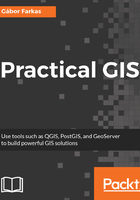
Selecting features in QGIS
There are usually two kinds of selection methods in GIS software. There is one which highlights the selected features, making them visually distinguishable from an other one. Selected features by this soft selection method may or may not be the only candidates for further operations based on our choice. However, there is usually a hard selection called filtering. The difference is that the filtered-out features do not appear either on the canvas or in the attribute table. QGIS makes sure to exclude the filtered-out features from every further operation like they weren't there in the first place. There is one important difference between the style of selection and filtering--we can select features with the mouse; however, we can only filter with SQL expressions.
First, let's select a single feature with the mouse. To select features in QGIS, we have to select the vector layer containing the feature in the Layers Panel. Let's select the administrative boundaries layer then click on the Select Features by area or single click tool. Now we can select our study area by clicking it on the map canvas, as shown in this screenshot:

We can see the feature highlighted on the map and in the attribute table. If we open the attribute table of the layer, we can see our selected one distinguished as we have only a limited number of features in the current layer. If there are a lot of features in a layer, inspecting the selected features in the attribute table becomes harder. To solve this problem, QGIS offers an option to only show the selected features. To enable it, click on the Show All Features filter and select Show Selected Features:

The attribute table and the map canvas are interlinked in QGIS. If you click on the row number of a feature, it becomes selected and therefore, highlighted on the canvas.