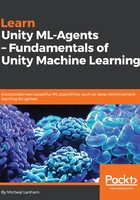
上QQ阅读APP看书,第一时间看更新
Creating an environment
One thing you may have noticed while looking over the last example was that an ML-Agent environment requires a bit of custom setup. Unity documentation recommends that an ML environment be constructed of Academy, Agent, and Brain objects with associated scripts. There is a Template folder in the ML-Agents project which we will use to configure and set up a simple environment. Let's jump back to the Unity editor and get started setting up our first simple ML environment:
- Locate the Template folder in the ML-Agents folder within the Project window of the editor.
- Right-click (Command Click on macOS) on the Template folder and select Show in Explorer from the context menu. This will open an explorer window with the files.
- Select and copy the Template folder.
- Navigate up two levels to the Assets folder and paste the copied folder. This will add the Template folder to the root Assets folder.
- Rename the Template folder to Simple.
When you return to the editor, you will see a few namespace errors due to the duplicate Template scripts. We will fix that shortly.
- Return to the Unity editor and confirm the folder and files have been copied to the new Simple folder, as shown in the following screenshot:

Verifying that the Simple folder was created
- Double-click on the Scene to open it in the editor.